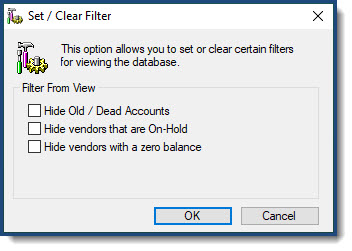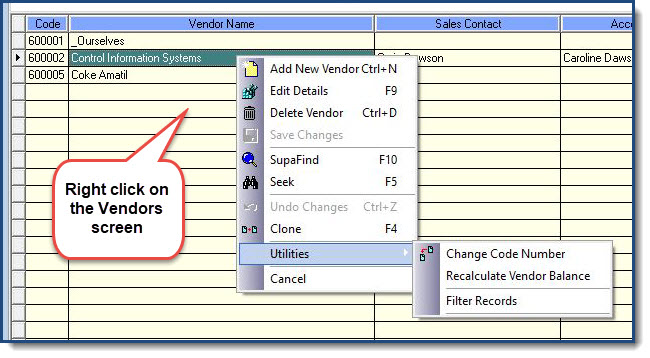Have a Question?
Vendor Utilities Menu
Utility 1 The Utilities Menu
Utility 2 Change Code Number
Changing Vendor Code Numbers
Vendor Code Numbers are one of many special keys linking Vendors with your Inventory Items. Normally, you need not change them, but if you must, the system will permit you to do so by using the special Utilities submenu option.
On the Vendor that you want the code number to change, press the right mouse button. A popup menu will show, click on the "Utilities" option, you should then select "Change Code Number"
Type a new unique vendor code number in the field highlighted, then click OK. (The system will perform checks to make sure that you don't pick one that is already in use and warn you if that is the case). When you are happy with the new code number, click on the OK button.
The system will then change the Vendor's code number and then also scan through the many other databases in the system changing any occurrences of the old number. All entries with the old number will be updated with the new one to reflect the change. (Any open windows will also be updated automatically).
A history of changed code numbers is stored in the Vendor Code Number Changes database which you can review if needed.
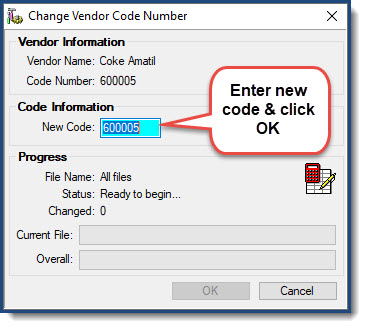
Utility 3 Recalculate Vendor Balance
Recalculate Vendor Balances
Once you have selected the Utilities, select Recalculate Vendor Balances. Then click OK. Balances will recalculate and a pop up advising completed will appear.
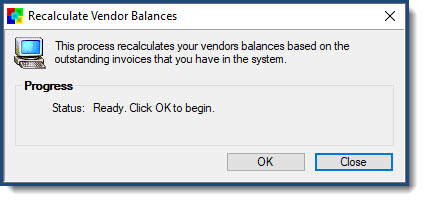
Utility 4 Filter Records
As simple as it says, this option allows you to set or clear filtes for viewing the Vendor database.