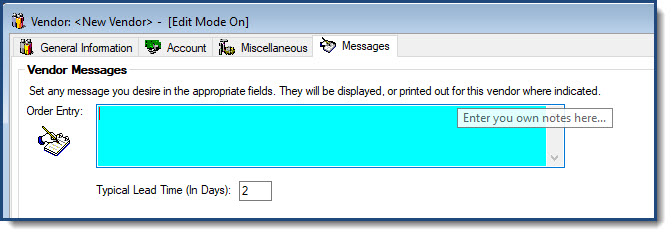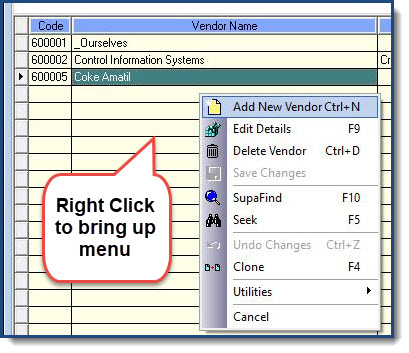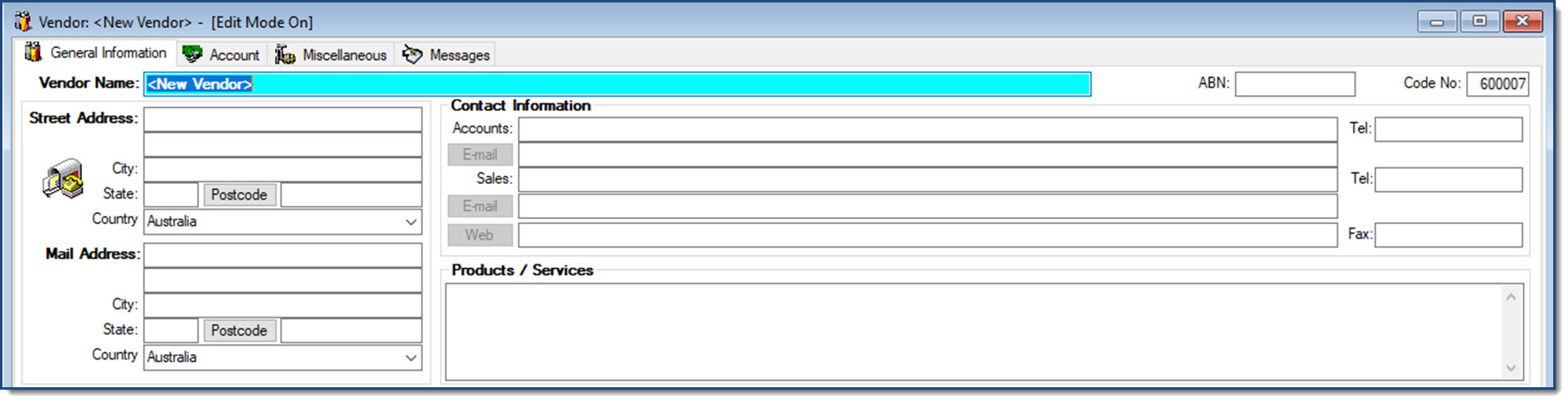Have a Question?
How to Add Vendors (Suppliers)
Step 1 Open Vendor Module
Step 2 Bring up Sub-Menu
Step 3 General Information Tab
Step 4 Account Tab
In this tab you will enter the trading terms your supplier has given you. To change click on the drop down arrow.
Credit limit is the amount of credit that this supplier has allocated to your business. As is the Cust No - customer number. This helps when you process a purchase order to send to your supplier.
Banking Information is how you will pay your account when due. The Pay Method can be changed by clicking on the drop down arrow.
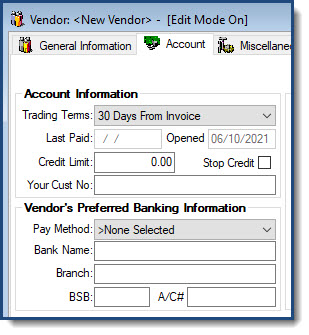
Step 5 Miscellaneous Tab
This tab in main is for pricing discounts or if you have a price list supplied and compatible with Control Pro (if you are unsure about this please contact us).
The other two options here are Dead Account which is for suppliers that you no longer use. The other is for suppliers who do not charge tax.
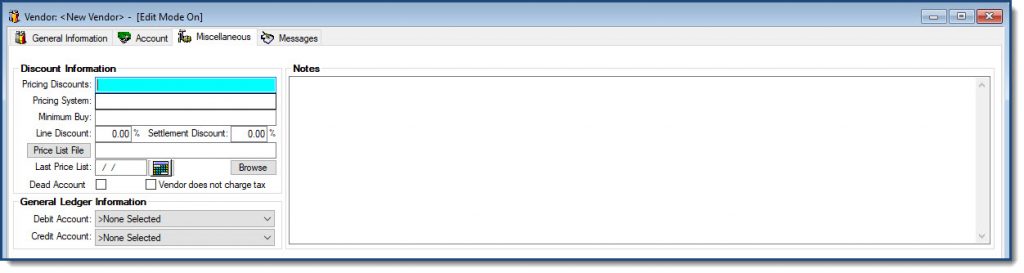
Step 6 Messages Tab
If you want to have a message appear on the purchase order when processed you will enter it here. You can also put in the Typical Lead Time in days so that anyone placing orders will know if there could be possible delays.