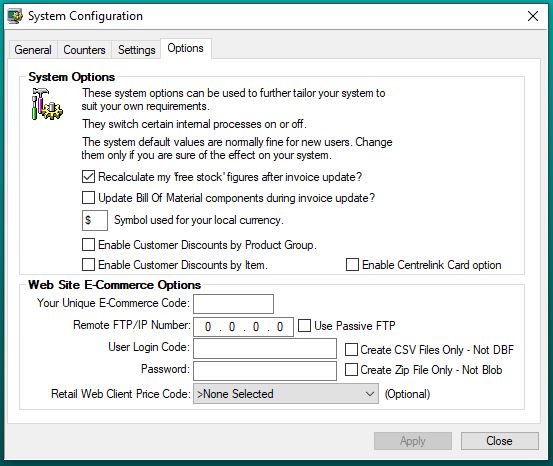Have a Question?
System Configuration
- System Configuration
- General Tab
- Counters Tab
- Settings Tab
- Options Tab
To Configure your system, from the system menu in Control Professional click on Tools, Configuration.
A general overview of the System Configuration box shows you four tabs.
General Tab, this is where you will enter your business information.
Counters Tab, is where if you are moving from another accounting package you can enter your last document numbers such as last invoice number used so that there will be consistency for your customers. If not then it is recommended that you leave the counters at the default.
Settings Tab, gives you the ability to tailor nearly every aspect of the system to suit your organisation’s requirements. The default settings are normally fine for new users.
Options Tab, as with everything in the System Configuration this allows you to customise your system to suit your needs, but it is recommended that you leave the defaults if you are a new user until you are sure of the effects it will have on your system.
Use the tabs above to see each section in more detail.
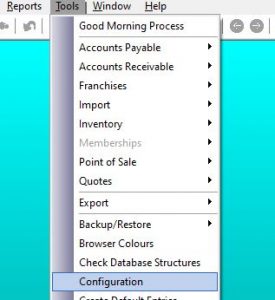
General Tab
The business information you enter here will be used on invoices, receipts etc. This information also has to match what you have entered into the Registration section. If not it will mark your system as unregistered and limit your system usage. Be sure it is exactly as supplied when you purchased your licence/s.
If you have changed any business information please contact us for an updated registration code.
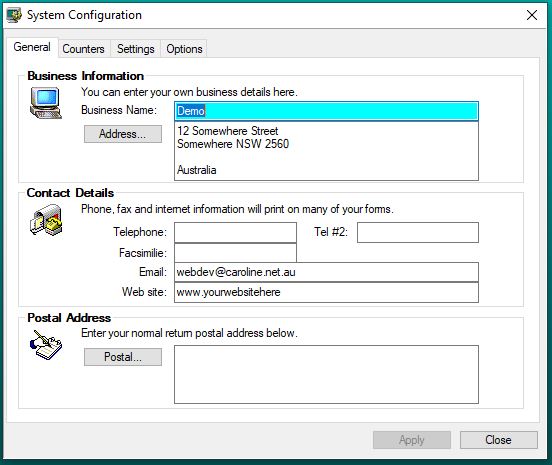
Counters Tab
If you are new to using business management software it is recommended that you leave the counters at the defaults set at installation. If you are upgrading from another program you can enter your last used numbers for each module to ensure consistency within your business.
Counters – Sub Tabs
- Point of Sale – this is where you will set numbers for invoice/credit, sales order, quotation, ticket, held order & POS paid if you are moving from another program.
- Inventory –purchase order, put-away list, barcode and item code numbers. You may already have item numbers established even if you have not used another software package, this is where you can enter the last used if you want to use automatic numbering. (see the settings tab/inventory tab to turn off automatic item numbering).
- Receivable – cash register, customer, customer barcode (used for customer cards ie: club membership), web customer numbers.
- Payable – Accounts Payable, voucher, counter and payment reference numbers.
- Freight – Used by warehousing customers to keep track of entries in the freight/shipping module. Delivery docket, consignment and manifest numbers.
- Jobs – Jobs module is specific for some manufacturing customers and is not used by general customers.
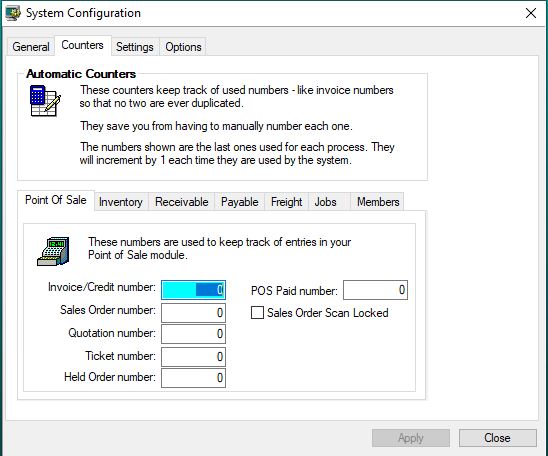
Settings Tab
These settings give you the ability to tailor nearly every aspect of the system to suit your organisation’s requirements. The default settings are normally fine for new users.
Settings Sub Tabs
- Points of Sale – there are four tabs under this option.
- General – set your default sales order type with this drop down box. Pricing method should be kept at “Price Set Code” unless you are using in a warehousing business. Check the boxes as required for your business model.
- Extra – this tab allows you to set surcharges, line value limits and optional freight charges.
- Advanced – again there are numerous options to customise the system to work for you. Many options for use in Point-N-Sell.
- Security – here you can setup a supervisor password and select options that will require a supervisor to attend the sale. (see User setup tutorial for further security options and how to enter a new user). NFC is used by staff logging in with cards with chips similar to using Pay Pass.
- Inventory – these options allow you to control the many different features in the Inventory module. For multiple warehouse setup see our Inventory module tutorial. The other options here are self-explanatory. Price decimals is changeable for customers who require further decimal expansion ie Fuel stations
- Receivable – The options here allow you to control the many different features in the Accounts Receivable (Debtors) module. You can leave these as the defaults or change to suit your needs.
- Payable – The options here allow you to control the many different features in the Accounts Payable (Creditors) module. You can leave these as the defaults or change to suit your needs.
- Jobs – this module is industry specific so you should leave this unchanged.
- Costings – These options allow you to control the way in which the system internally allocates costs. Ensure you understand the consequences before making any changes here.
- System – Here you will set your country, ACN and ABN (for Australian businesses), your default GST/VAT tax rate, withholding tax rate percentage, financial year start date (varies depending on your country of origin) and industry. Industry only needs to be changed if you are using the system for a restaurant/bistro so that the system knows to allocated table numbers etc.
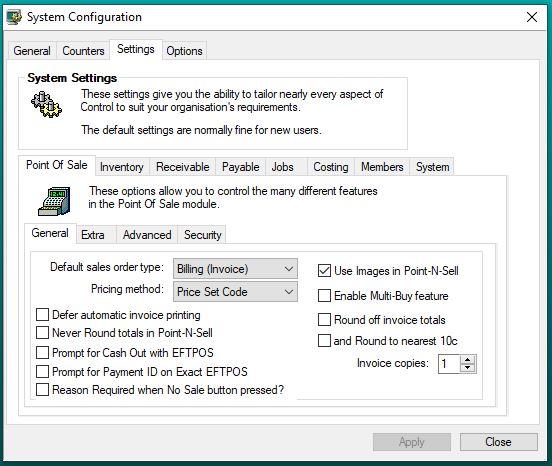
These system options can be used to further tailor the system to your own requirements. They switch internal processes on or off. The system default values are normally fine for new users. Change them only if you are sure of their effect on your system.
International customers should change the currency symbol here for correct printing of invoices, receipts etc.